The "Submit Order" button made available by ECAT10 may not be supported by the distributor company you are a member of.
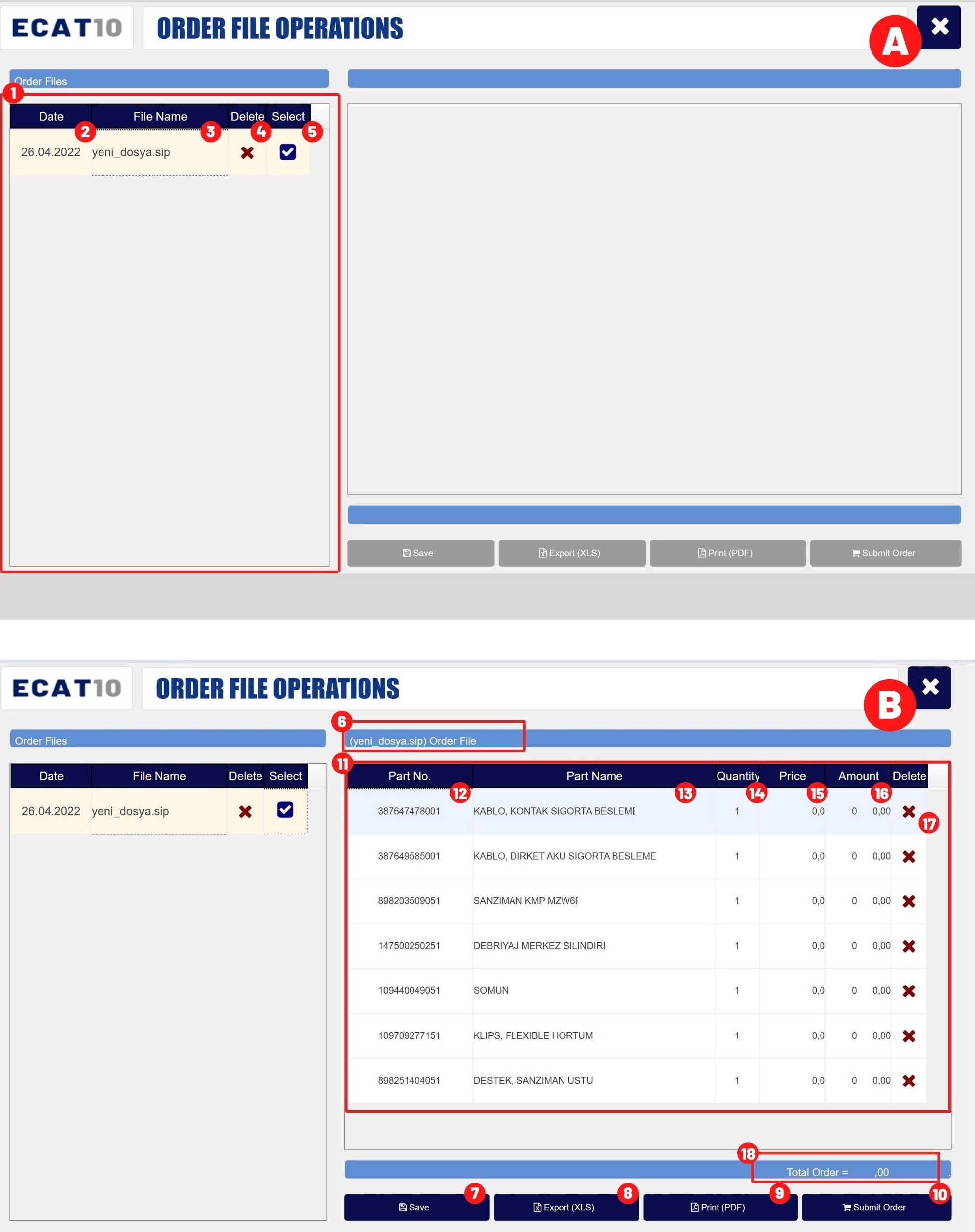
━ In the window that opens, select one of your order files on the left side of the screen.
All track information in the selected file is listed on the right side of the screen.
━ Click the cross (17) button to delete the part from the file, the save change (7) button to save the new version of the file, the export button (8 to save the file in .xls format to your device), the print button (9) to save the file in .pdf format and print the order. Click on the submit order (10) button to forward it to your institution.
This function has a guide video. Click here to watch on YouTube.
Click here to download ECAT10 Guide to your device.
1 |
Order files. |
2 |
Creation date of file. |
3 |
File name. |
4 |
Delete file. |
5 |
Open file. |
6 |
Name of the selected file. |
7 |
Save the changes made in file. |
8 |
Download the order file as .XLS to the device. |
9 |
Save and print as .PDF file. |
10 |
Send file to the distributor. |
11 |
Created list's content. |
12 |
Part number. |
13 |
Part name. |
14 |
Part quantity. |
15 |
Unit price of the sparepart. |
16 |
Total price of the sparepart. |
17 |
Delete sparepart. |
18 |
Total price of the order file. |
⎯ CONTACT US | info@ecat10.com | support@ecat10.com | + 90 212 549 44 55 | İstanbul / Türkiye | |
© 2023 ECAT10 from HAKBIM